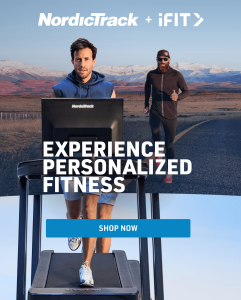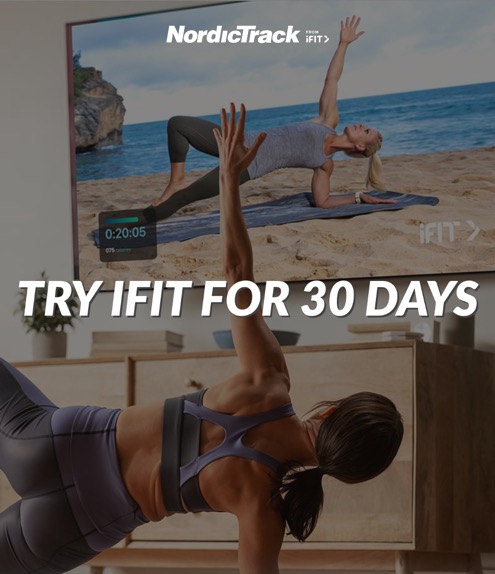UPDATED, July 13, 2022
Congratulations! You’re well on your way to reaching your strength and cardio goals with your NordicTrack Fusion CST, and we’re here to help get you started. The information below will help you get started with setting up the Fusion CST app on your tablet, connecting your tablet to your machine, and what to do if you have any trouble.
Setting Up Your NordicTrack Portal 10i™ Tablet
The first time you turn on your tablet, it will ask you to do the following:
- Pick the language that you want your tablet to use.
- Select a Wi-Fi™ network.
- Sign in with your Google® account. If you don’t have a Google® account, you can create one here. You can skip this step, but you’ll need a Google® account to download the Fusion CST app from Google Play™.
- Set up a PIN, pattern, or password to unlock the screen (optional).
Download the Fusion CST App
Once you’ve set up your tablet, complete the following steps:
- Go to https://www.ifit.com/register to create an iFIT® account.
- Download the Fusion CST app from Google Play™ on your tablet.
Setting Up The Fusion CST App
The first time you launch the Fusion CST app, it will ask you to:
- Log into your iFIT account. If you do not have an iFIT account, you will need to create one here.
- Enter your profile information, including your gender, height, weight, and birthdate. We use this information to calculate your calorie burn more accurately.
- View a tutorial overview video of the app. You can tap the ‘Next’ button or swipe to progress through the tutorial screens.
If you’re having trouble connecting the Fusion CST app to your Fusion CST machine, then follow these steps:
Connection Checklist:
- Power on your machine.
- Turn on Bluetooth® on your machine by pressing the Bluetooth® icon on the console display.
- Turn on ‘Bluetooth®’ on your tablet.
- Turn on ‘Location’ on your tablet.
If you’re still unable to connect the app to your machine, follow these steps:
- Force close the Fusion CST app on your tablet.
- Turn off Bluetooth® on your tablet.
- Turn Bluetooth® back on.
- Unplug your Fusion CST machine.
- Plug in your Fusion CST machine.
- Open the Fusion CST app on your tablet and attempt to connect.
For additional support, check back on the NordicTrack Blog for:
How Do I Get Started With iFIT
Connecting To Your Bluetooth Equipment
Add Secondary Users To Your iFIT Account
Updating Firmware On Your Machine
And for further iFIT support, you ask your questions here!
iFIT memberships start at $15/mo. + tax, and auto-renew unless canceled in advance. Cancel at any time. Credit Card required for activation. Internet and Wi-Fi™ required.
This blog post is not intended to replace the advice of a medical professional. The above information should not be used to diagnose, treat, or prevent any disease or medical condition. Please consult your doctor before making any changes to your diet, sleep methods, daily activity, or fitness routine. NordicTrack assumes no responsibility for any personal injury or damage sustained by any recommendations, opinions, or advice given in this article. Always follow the safety precautions included in the owner’s manual of your fitness equipment. Shipping times are dependent on in-stock inventory and delivery timeframes may vary. Make sure to check the website for any specific delays in delivery and shipping.
Sources:
https://www.nordictrack.com/strength/fusion-cst
https://play.google.com/store/apps/details?id=com.ifit.gondor&hl=en_US
https://accounts.google.com/SignUp?hl=en
https://www.ifit.com/fusion-app
https://www.ifit.com/register?isFusion=true
https://www.nordictrack.com/learn/connecting-ifit-to-your-bluetooth-equipment/
https://www.youtube.com/watch?time_continue=30&v=Te3uaXEeBiE&feature=emb_title
https://www.nordictrack.com/learn/
https://www.nordictrack.com/learn/ifit-help-get-started-ifit/
https://www.nordictrack.com/learn/connecting-ifit-to-your-bluetooth-equipment/
https://www.nordictrack.com/learn/ifit-help-managing-ifit-subscription/
https://www.nordictrack.com/learn/ifit-help-add-secondary-users/
https://www.nordictrack.com/learn/export-ifit-workout-data/
https://www.nordictrack.com/learn/ifit-help-updating-firmware/