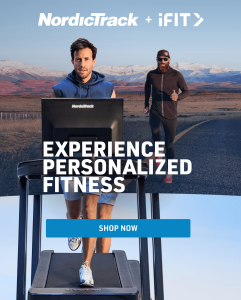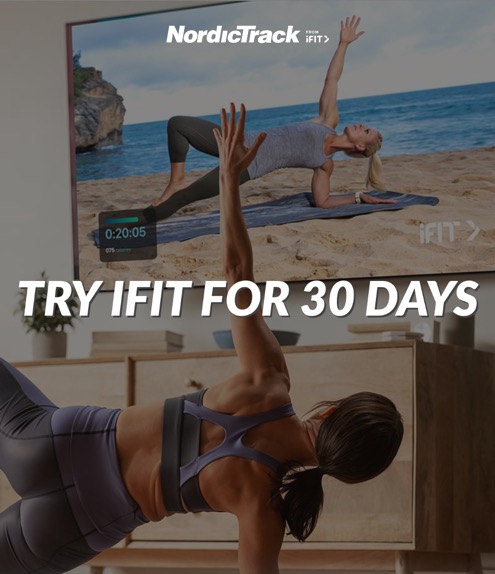UPDATED | August 9, 2024
Once you’ve gotten started with iFIT® and connected to your Bluetooth® equipment, the sky is the limit to achieving your best self. Along the way, it’s a good idea to update your firmware on your machine to make sure everything is functioning to the best of its ability. That way, it’s easy and quick for you to export your workout data so you can keep track of your progress and fully understand the areas you’re excelling in and where you need a little extra work. It always helps to stay in the know!
Warning: If you’re new to iFIT, you may fall in love with the unlimited amount of destination workouts, top-tier personal trainers, exercise series, recipe ideas, and wellness advice so much that your family and friends will want to get a piece of the action themselves.
Luckily, with an iFIT Pro Plan, you’re able to add secondary users up to 4 more people (5 total users) to your iFIT account. Each user will have access to all of the same features as you do, but their login information, workouts, statistics, and goals will be separate from yours. So, everyone’s happy!
Note: You will not be able to add secondary users if you have an iFIT Train Plan.
How To Add Secondary Users
Accessing your iFIT Pro membership on your console or tablet, you will want to follow these instructions to set up your secondary users:
- Log in to the iFIT Smart Cardio app on your tablet or console.
- From your Home screen, tap your name in the top left corner.
- Go to Settings > Manage Accounts > Invite Secondary Users.
- Enter the email address or iFIT username of the person you’d like to add, then tap Send an Invite.
- The new user or existing user will receive an email in their inbox. New users need to open the email, click Create Account, then finish registration. Existing users will need to accept the invitation via their iFIT account or email.
- Once accepted, the user will be automatically added to your account as a secondary user.
To invite a user from the iFIT website, you will want to do the following:
- Log in to your account at ifit.com.
- Hover over your name in the top right corner, then click Settings.
- On the left, click Secondary Users.
- Click Add Account.
- Enter the email address of the person you’d like to add, then click Send. (If you’d like to invite another person, just repeat this step). Each user will then be sent an email invitation to become a secondary user.
- Each invited user needs to open the email, click Create Account, then finish registration.
- Once they’ve registered, they will be linked to your account.
Add An Existing iFIT Member To Your Account
If you want to invite a user that is already an existing iFIT member, be sure to follow the instructions below:
- Repeat steps 1- 4 as mentioned above (log in to your iFIT account, click Settings, select Secondary Users, and click on Add Account).
- Enter the email of the existing iFIT user you’d like to add, then click Send. (If you’d like to invite another iFIT user, just repeat this step).
- Each invited iFIT user will then be sent an invitation to their iFIT account to become a secondary user. They will need to log in to their account and accept the invitation (they’ll see a red notification in the top right corner).
- Once they’ve done that, they will automatically be linked to your account as a secondary user, and their account as a primary user will be closed.
Note: if the existing, paying iFIT user accepts your invitation, their membership will be canceled and they will automatically be added to your account. When your account expires as a primary user, you will both lose your membership benefits, unless the plan is renewed.
Also, if the invited user doesn’t get a notification, have them go to the Secondary Users tab in their Settings to accept the invitation. If they don’t see a pending invitation, try resending your invitation.
To learn more helpful iFIT tips, check out:
iFIT Help: Managing My iFIT Subscription
Connecting To Your Bluetooth Equipment
Updating Firmware On Your Machine
For further iFIT support, please see here!
iFIT memberships start at $15/mo. + tax, and auto-renew unless canceled in advance. Cancel at any time. Credit Card required for activation. Internet and Wi-Fi™ required.
This blog post is not intended to replace the advice of a medical professional. The above information should not be used to diagnose, treat, or prevent any disease or medical condition. Please consult your doctor before making any changes to your diet, sleep methods, daily activity, or fitness routine. NordicTrack assumes no responsibility for any personal injury or damage sustained by any recommendations, opinions, or advice given in this article. Always follow the safety precautions included in the owner’s manual of your fitness equipment. Shipping times are dependent on in-stock inventory and delivery timeframes may vary. Make sure to check the website for any specific delays in delivery and shipping.
Sources:
https://www.nordictrack.com/learn/ifit-help-get-started-ifit/
https://www.nordictrack.com/learn/ifit-help-updating-firmware/
https://www.nordictrack.com/learn/export-ifit-workout-data/
https://ifit.zendesk.com/hc/en-us/articles/360021678612-Add-Secondary-Users-to-Your-Account
https://www.nordictrack.com/learn/ifit-help-managing-ifit-subscription/
https://www.nordictrack.com/learn/ifit-help-managing-ifit-subscription/
https://www.nordictrack.com/learn/connecting-ifit-to-your-bluetooth-equipment/
https://www.nordictrack.com/learn/ifit-help-updating-firmware/
https://www.nordictrack.com/learn/export-ifit-workout-data/
https://www.nordictrack.com/learn/closed-captioning-on-ifit/